Part 1. Import FLV to Windows Movie Maker
As you know, FLV is featured by small storage and fast loading speed. But sometimes you will don’t like the FLV format. For example, you want to play FLV smoothly, or edit FLV in popular Windows Movie Maker. In these cases, you need to convert FLV to Windows Movie Maker best editable format like WMV, AVI etc.
How to convert FLV to Windows Movie Maker formats? That’s easy, you need the help of Pavtube Video Converter. It is highly recommended to help you handle the conversion while keeping the original video quality. With it, you can convert FLV format to WMV, AVI easily and quickly for editing Windows Movie Maker. Besides, this video app is equipped with rich editing features and diverse effects to meet your needs.
Pavtube Video Converter:
✔ Conversion speed; this tool enables you to convert video files thirty times faster than other converter tools. It also retains 100% quality of video, audio and images.
✔ Supported formats; Pavtube Video Converter supports formats such as H.265, MKV, MP4, MXF, MTS/M2TS, MPG, MP4, FLV, WMV, DivX, AVCHD, VOB among others to WMM format.
✔ The tool can cut the video into multiple pieces, add sub-titles, effects as well as adjusting the video aspect ratio.
✔ It can also enable you to convert from two dimensions to three dimensions (2d to 3d)
✔ Compatible with Windows 10, Windows 8.1, Windows 8, Windows 7, Windows XP 

Part 2. Convert Windows Movie Maker Video to FLV
We also found some users want to convert Windows Movie Maker to FLV format. Now you are welcome to try Pavtube Video Converter and there are only simple steps to follow. Launch the Windows Movie maker from the start menu,and then go to File, Open Project. Get your video file in the dialog box and Click "Open". Preview the video to confirm. Select "Format" to select the output format. Select for Computer, and the FLV file will be created on your PC depending on the Save as type option. Let’s download the powerful program. 

Follow the guide to Import FLV to Windows Movie Maker or Export Windows Movie Maker Video to FLV
1. Add FLV files/WMM files
After the installation of this software, click Add button or drag & drop the FLV files or WMM files you want to convert to the program. 
2. Choose Output Format
Click Format bar and choose "HD Video" > "WMV HD(*.wmv)" as the output video format. AVI is also the choice. 
Click Format bar and choose "Flash Video" > FLV video as the output format. 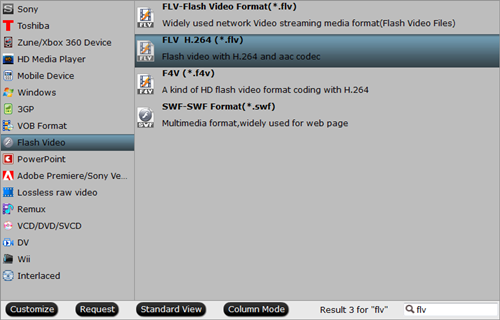
3. Start the conversion
After all the above settings, click the big Convert button to begin transcoding your FLV video to Windows Movie Maker. The progress bar will show you how much of the encoding is completed.
When the conversion finishes, click Open button to find the converted WMV or FLV files. Now you can play and edit FLV in Windows Movie Maker smoothly and get the FLV video files easily.
Read More:
- Best 10 Alternatives to Windows Movie Maker for better editing
- Is there a Way to Put 4K XAVC S files to Windows Movie Maker?
- How to Compress/Convert 4K Video for Editing with Windows Movie Maker?
- How to Edit MXF files in Windows Movie Maker
- How to Import iPhone 7 4K video into Windows Movie Maker?
- Free Convert Windows Movie Maker Files to AVI
- Import Android Video to Windows Movie Maker

/image%2F1637276%2F20150609%2Fob_2c501b_images.jpg)